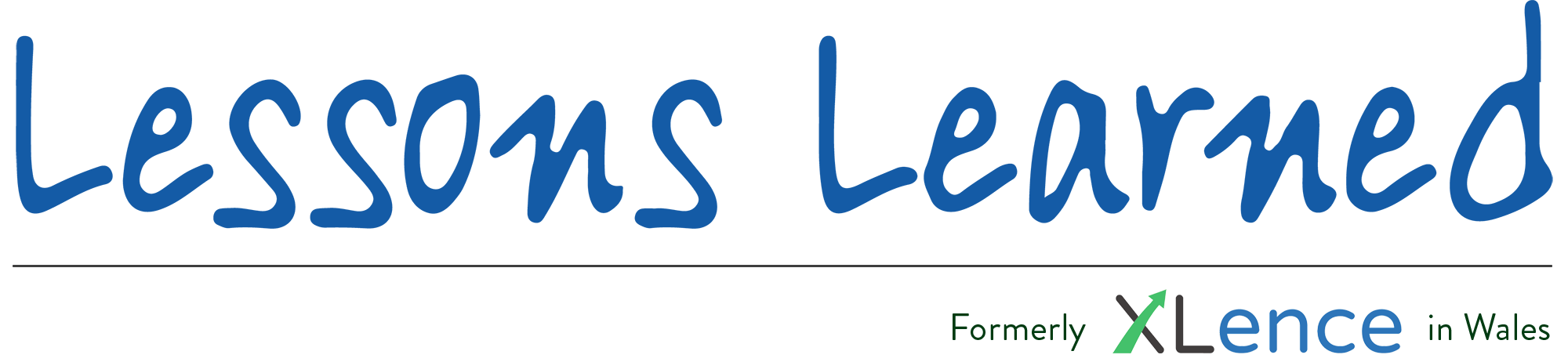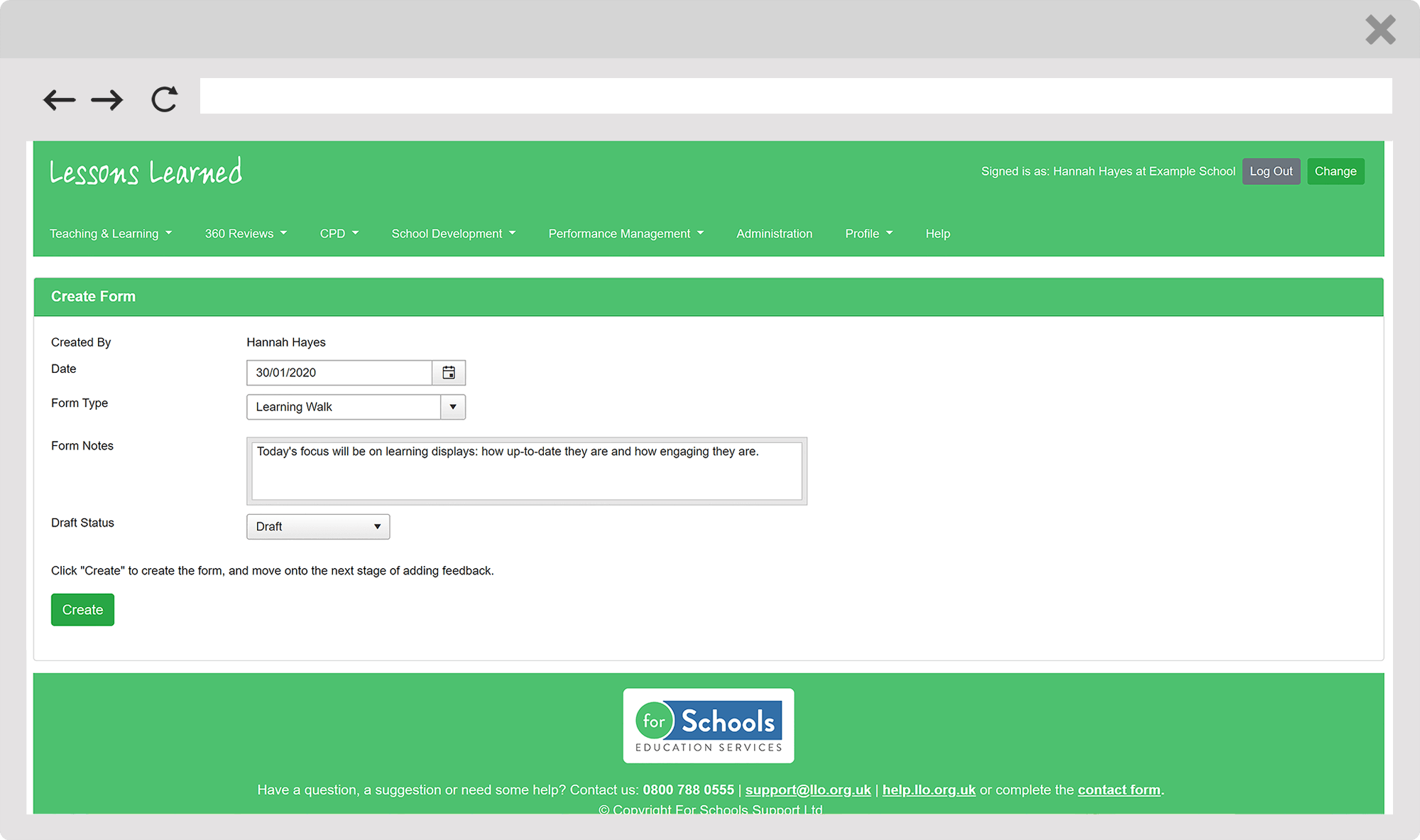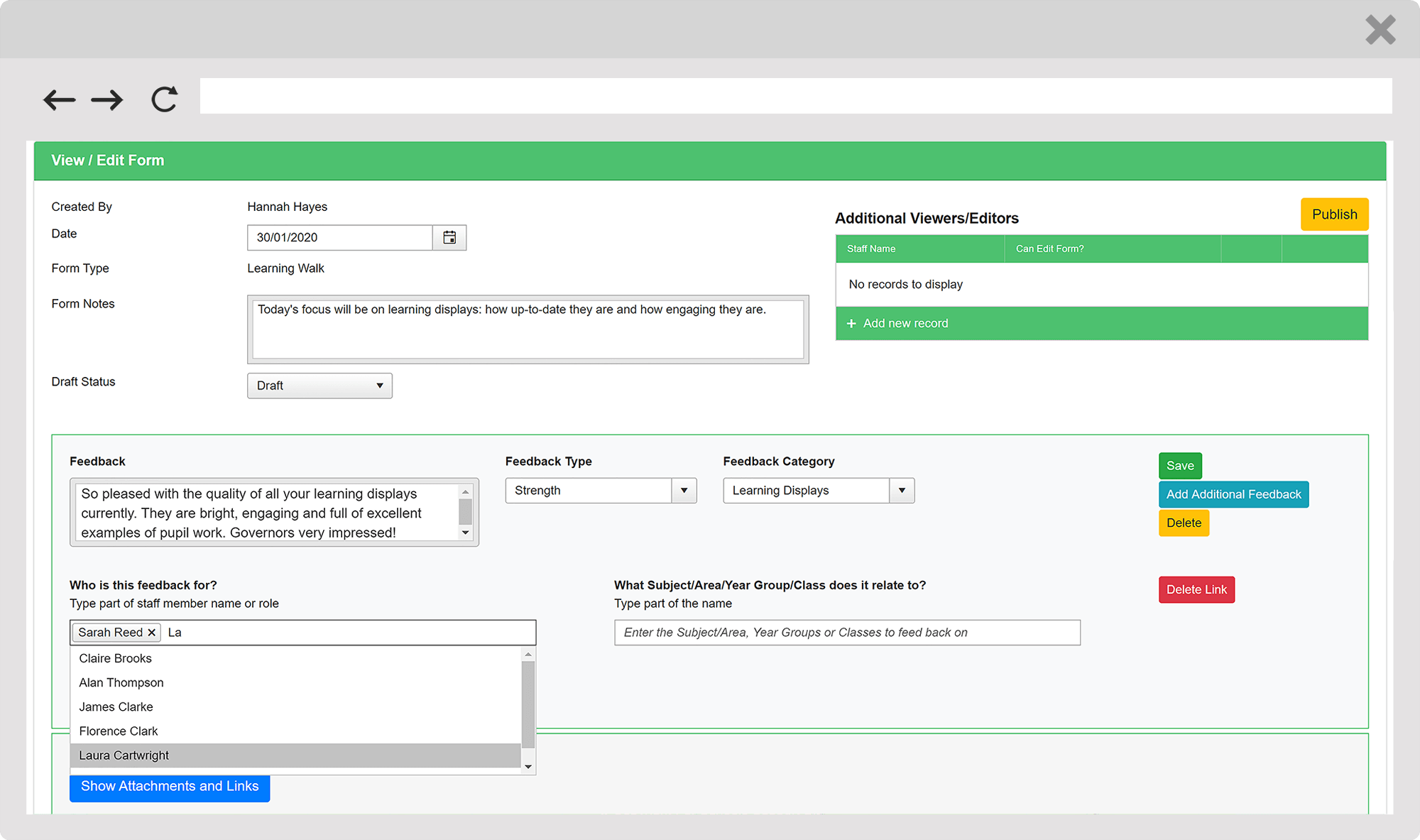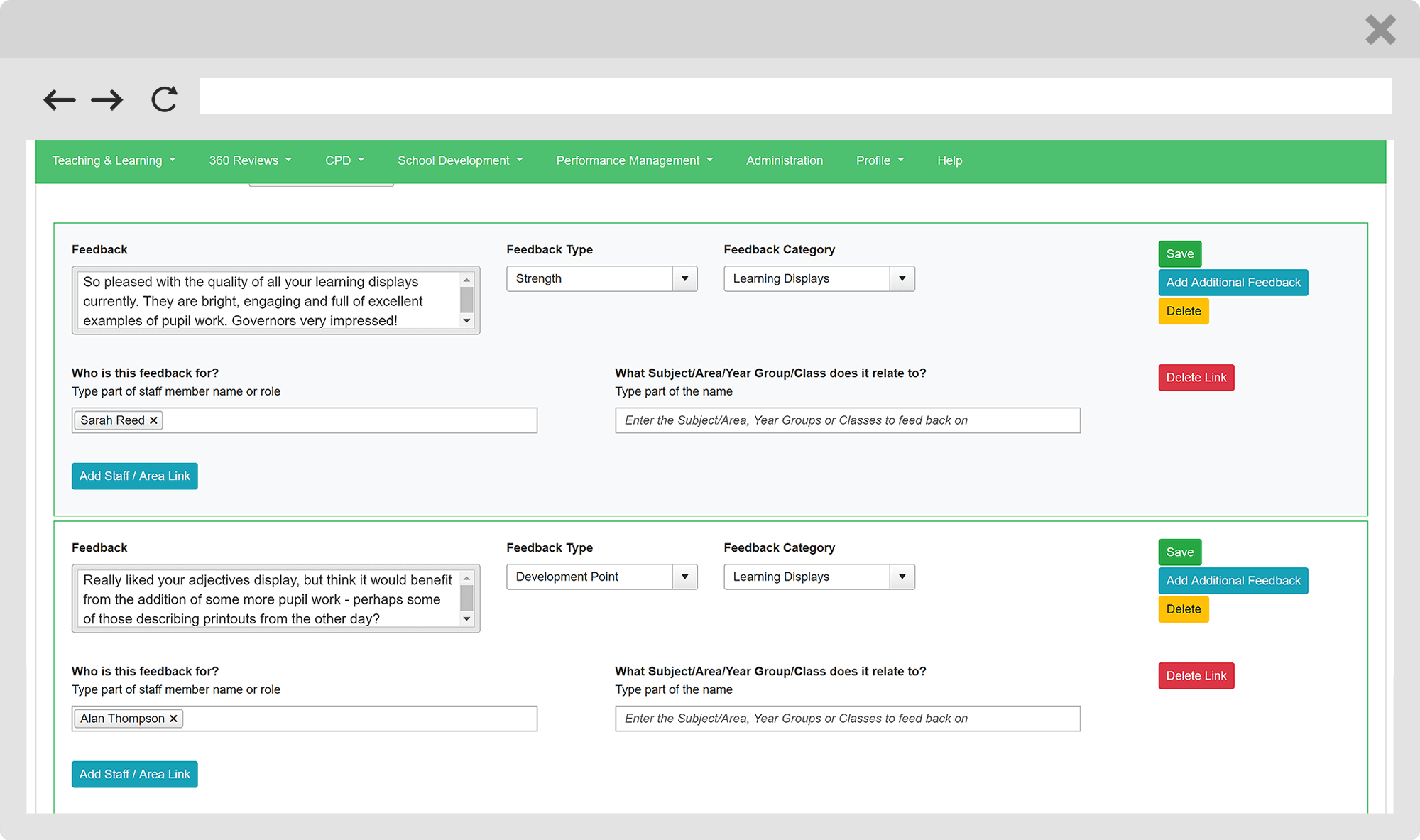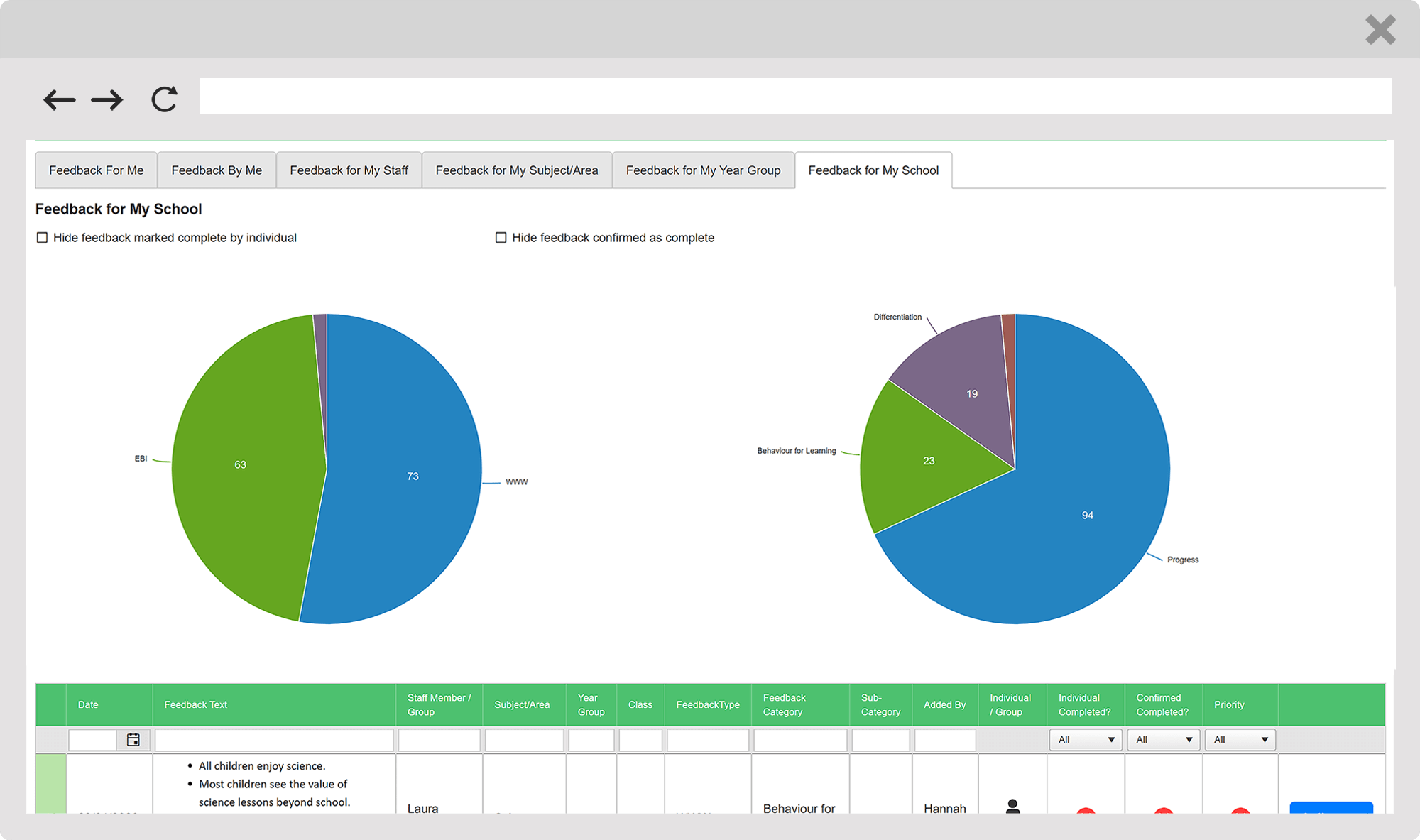How to Ensure an Effective Learning Walk

- Make a plan for your learning walk. Identify who will participate and why and what their role in the process will be (e.g. gaining opinions of pupils, feeding back to staff at the end). Establish a clear focus for the walk and decide where it will take place (e.g. a particular set of classrooms).
- Choose whether or not to notify staff. Staff do not need to be notified, although it may help to limit classroom disruption if they are.
- Make use of a common framework. A school system which has agreed descriptors and judgement criteria, working protocols and clearly defined expected outcomes will be in a very strong position to influence teaching and learning positively.
- During the learning walk, be aware of time spent in each classroom. A learning walk is not an observation and as such, your focus should not directed at one particular teacher.
- Make notes on everything seen (remembering to record strengths as well as development points) and refine these after the walk.
- Ensure all staff involved receive feedback from the walk. Share what was seen and celebrate positive outcomes. Ensure development points are followed up with a clear action plan.
Learning Walks Made Simple with Lessons Learned
(Click on the images to enlarge them!)
Learning walks generate a lot of feedback that needs to then be effectively and efficiently shared with your staff. Record your learning walks using the feedback forms on Lessons Learned and you can instantly and securely share feedback with anyone involved.
1
Select the type of feedback form you’d like to create and add notes about the focus of the learning walk. If multiple staff are involved, additional editors can be added to the form once it has been created.
2
Give your first bit of feedback, decide what type of feedback it is (a strength? an ‘even better if’?) and assign it to a category for easy analysis later on. Categories and types of feedback can be defined by your school.
3
Assign the feedback to staff, either at individual or role level. For example, you can assign feedback to every teacher in the school instantly by selecting the ‘Teacher’ role.
4
Use the ‘Add Additional Feedback’ button to continue adding feedback until everything is captured. Each new bit of feedback can be assigned to different staff and linked to different subjects, year groups and classes.
5